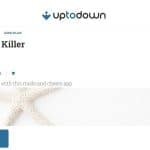For those of you who like to keep their work organized or have to get organized because they’re in the team – it’s the perfect tool. Trello is a web-based application for project management that anyone can work with. The first use case that I can think of is for developers and programmers – keep track of your project and the deadlines of the following programmes’ releases. The advantage of Trello is that it’s for everybody – plan your wedding or holidays with your mates or simply use it as a content marketing calendar.
This is how the main “board” of Trello looks like – after you’ve created your account, Trello will ask you to create your first board. You can treat it as a project folder or department board. Within boards you can create “lists” those are the big blocks that you see above – build as many lists as you want depending on the phases of the project. For example, I use my lists within my Blog Calendar board to indicate weeks and must-haves as well as points that are done. You can also enable this Calendar view if you use Trello as a content calendar:
Within lists add carts – those are your small tasks or objectives. Within each card you can add many features, take a look at this screenshot below:
Someone has created a card “install pot rack over the island” with the picture of the pot rack (in case someone didn’t know what it is;) ). Here’s what you can do within this card:
- Add a member, in case you invited your colleagues
- Add a label (that you can customize) for visual organization of your tasks
- Add a checklist – simply write down your to-do-lists here and check the steps once you’re done
- Add a due date, which is a deadline to complete this task
- Add an attachment – anything from your Drive to screenshot saved on your computer
- Move the card to another list or board (you can also simply drag and drop the cards between lists)
- Copy it, join the team, vote for it or archive it (or in the end – delete)
What’s another great benefit of Trello? It facilitates collaboration – if you’re working on a project with a bigger team or perhaps planning a birthday party with your wife, you can add them to any boards you like. They can share their ideas, adding cards or voting. You can even chat with them by just adding “@” in front of their usernames.
How much does it cost? The basic version is free – just try it out first for yourself and see if you can use it to help you being more productive! There are three more other packages:
- Trello Gold: this a PRO version if you will – adding more functionalities such as stickers, more attachment size, saved searches and custom backgrounds
- Business Class: this is a great solution for small and medium enterprises. Trello includes features such as integration with Salesforce or Evernote, Dropbox; admin features and greater security. It costs $8.33 per user per month.
- Enterprise: this is more appropriate for companies that manage several teams or departments – for example HR having different projects and objectives than IT or Sales. It includes Single Sign On and more enhanced security solutions. It costs $20.83 per user per month.
I love Trello for using it on different devices – and it’s always up to date! It’s available both on iOS and Android, desktop, tablet, mobile and tadaaah… Apple Watch!
Let me know if you’re using Trello already and how it helps you to be more productive at work. I recommend adding it to your checklist on how to organize your work better that I mentioned in this article. Good luck!