
Are you on LinkedIn? If not, well you should be registering your account right now. It’s crucial to have your resume online and connect with your colleagues and experts in industry. You never know, there might be a great work opportunity waiting for you out there!
This article is not for LinkedIn beginners – we already passed that step. It’s definitely for those of you who feel like beginners. Let me guess, you’re not sure if clicking on someone’s profile will be visible to that person or you think your LinkedIn invite looks very dry and unprofessional?
Let’s take a dive into 10 tricks and tweaks that can improve your LinkedIn profile and make you a star!
1Get introduced to people on LinkedIn
Get introduced to people on LinkedIn
Are you too shy to reach out to that lead or simply think it’s not professional without any foreword? You can make use of LinkedIn’s “Get Introduced” option. It works very simple – if the lead is your second connection (that means he or she is connected with your follower) you can ask your direct follower to introduce you to that person.
Click on the person’s profile (if you’re too shy to being “disclosed” you turn this option off – take a look at point 3) and click on the drop down menu right next to “Send inMail” and then “Get Introduced”. It will take you to your messages window and LinkedIn will ask you via which direct connection would you like to get introduced to:
Would you like to personalize your invite? Just hitting “Connect” and choosing via which network you know that person allows LinkedIn to send that cold message:
Why not being more human and adding a few words of your own?
2Personalize your LinkedIn URL
Personalize your LinkedIn URL
Does this sound new to you? Do I have a LinkedIn URL? Uhm, yeah… how do you think people can discover you? No worries, I constantly come across LinkedIn profiles of CEOs and founders of big corporations that post their cat as their profile page with a URL looking similar to this one:
https://www.linkedin.com/profile/view?id=AAkAAADdc6YBRH-93RrhfhBLGOnOfgmonO5ZbN8&authType=NAME_SEARCH&authToken=VKH5&locale=en_US&trk=tyah&trkInfo=clickedVertical%3Amynetwork%2CclickedEntityId%3A14513062%2CauthType%3ANAME_SEARCH%2Cidx%3A1-2-2%2CtarId%3A1442255181991%2Ctas%3A
You can make it way shorter and adding your name in it, so people know where they click to. It’s as easy as adding your profile picture. As a matter of fact, it’s just under it:
Why https://www.linkedin.com/in/martastrykowska is better than the first link? It’s cleaner, more professional, shows you care about your online presence and most of all – you can put it on your resume!
3Personalize your LinkedIn URL
Personalize your LinkedIn URL
It’s time to make this one clear – yes, LinkedIn does allow you to search through people’s profiles without them knowing! And yes, it’s a free option!
Just go to your profile settings and under the first tab (Profile), click on this option:
LinkedIn will show your three options – disclose your full profile, partially (“Someone at xxx”), or go fully anonymous. Just remember – selecting the third option will erase the funky stats that LinkedIn provides – more about it in the following point:
4Profile stats – see how popular you are
Profile stats – see how popular you are
LinkedIn released this feature not so long ago – and I love it! It’s a great way to see how you’re performing on LinkedIn – are people following you, taking action, where they’re from, which job titles, cities etc.
See how you rank in your company – surprised to rank better than your boss? How does that feel? 😀
If you don’t want to see this feature, you can easily switch if off in your settings:
5Turn off your job activity
Turn off your job activity
This is a good one – LinkedIn sets your job activity visible on default. Hence, if you’re sneakily looking for jobs, following competitors’ profiles or connecting with recruiters, AND having your management as your connections, you might use this option. It’s visible on your profile page on the right-hand sidebar. You can switch it off and on with one click:
There’s also another type of activity that you can turn off – it’s the “People also viewed” option showing up on the right-hand sidebar. This allows viewers of your profile see connections that were also searched for when your name was scanned. This piece of information might be irrelevant for you and your potential leads, hence switch it off in settings:
Don’t let people leave your profile to view your competitors!
6Ask for recommendations
Ask for recommendations
Your profile looks more complete and genuine if it actually has recommendations from your colleagues. If you get them voluntarily – that’s fantastic!
Sometimes, you need to encourage people to get the good word out there right? LinkedIn comes with this function too – click on your profile drop down menu to “Ask to be recommended” option. It will open up the Recommendations window – get an overview of requests for your recommendations, received, given, or a question form.
It’s that easy!
7Get introduced to people on LinkedIn
Get introduced to people on LinkedIn
Would you like your resume to look like your LinkedIn profile or perhaps you’re a bit tired to battle Word and get those bullet points perfectly aligned? Many of you probably haven’t heard of Resume Builder – and I think it’s one of the most unappreciated functions on this platform.
It’s absolutely free, and just by signing up with your LinkedIn account, LinkedIn syncs all data into one beautiful resume. Choose between many templates and fill in the missing info:
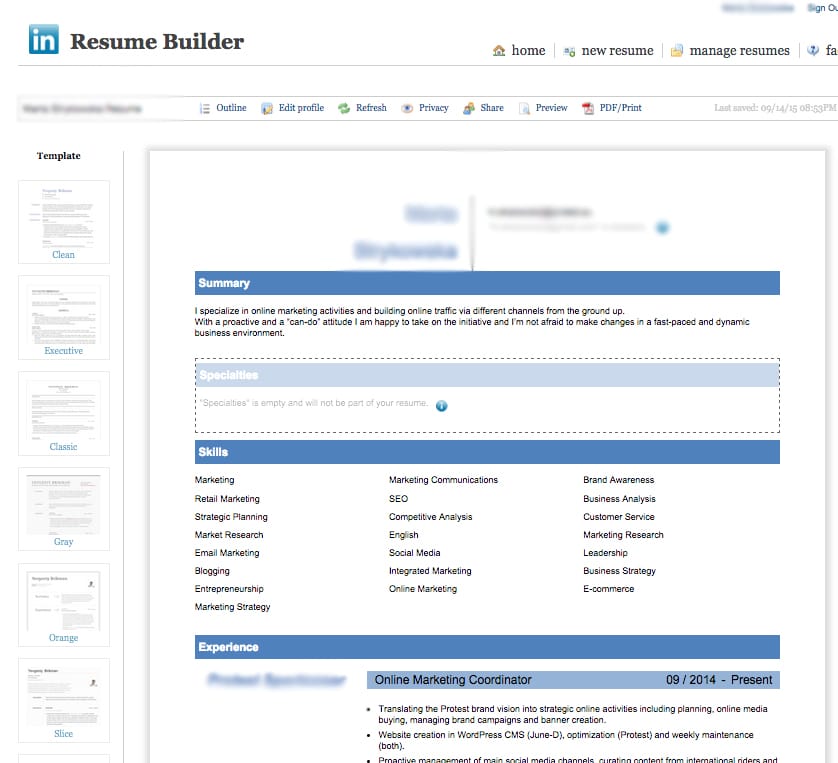
You can download it as PDF, share it, save it and work on other versions of the same resume. Easy right?
8Target your updates
Target your updates
You might not always want to share all updates with everyone. For those of you who are more active on LinkedIn, e.g. sharing articles, posting videos or sharing notes from your own business – some content might not be relevant or appropriate for specific groups. Again, it’s something to be found under your settings:
9Send a blind message direct from the group
Send a blind message direct from the group
This is a really cool feature that is great for those of you who use LinkedIn for connecting with peers and experts in the industry. Are you following groups or having a discussion group yourself? You can screen the members of the groups (or e.g. your uni alumni) and directly send them a message:
Source: Business Insider
This allows you to avoid one more step of screening their profile (in case you don’t think it’s necessary).
10Add reminders to your connections
Add reminders to your connections
I wasn’t aware of this feature for a long time – do you know that clicking on your connection’s “star” (called Relationship) allows you to add reminders about that person? You can add notes on how you’ve met that lead, tags, or reminders for the next follow-up meetings. It’s a great CRM tool for all your new contacts!
Another thing you didn't know; many LinkedIn connection requests are automated. And by the way, the notes are completely not visible to anyone, but you!
How many of you found this article interesting? How many points are you using already? Let me know if you have any more tips and if LinkedIn has helped you in your professional career!










